STEP-BY-STEP: How to add images to your posts
Posted: 30 Jun 2018, 22:24
A post navigation bar is located above the text box in every post.
1. Click the image icon
2. Two image tags appear. They look like this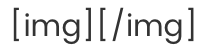
3. Upload your image to your favourite image hosting service. Copy and past the unique image URL in the middle of the image tags like this
4. Insert as many images as you want, each with a new set of tags, finish your post and click Submit
The internet abounds with image hosting sites. Here's a few examples:
Imgur
Google Photos
Flickr
500px
Dropbox
Free Image Hosting
TinyPic
PostImage
ImageShack
ImageVenue
See this article for more information: https://www.lifewire.com/free-image-hos ... es-3486329
Of course, feel free to use your current one, they all work in the same way.
1. Click the image icon

2. Two image tags appear. They look like this
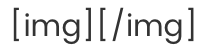
3. Upload your image to your favourite image hosting service. Copy and past the unique image URL in the middle of the image tags like this

4. Insert as many images as you want, each with a new set of tags, finish your post and click Submit
The internet abounds with image hosting sites. Here's a few examples:
Imgur
Google Photos
Flickr
500px
Dropbox
Free Image Hosting
TinyPic
PostImage
ImageShack
ImageVenue
See this article for more information: https://www.lifewire.com/free-image-hos ... es-3486329
Of course, feel free to use your current one, they all work in the same way.